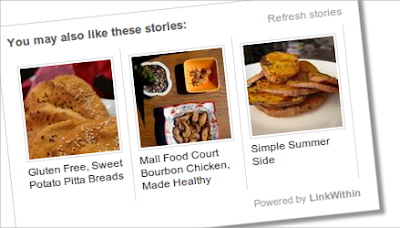Recommended for you slide out is very famous tool. It is used in all popular websites. It is very useful in increasing traffic. It popups when some after reading the post, article or content in a website and scrolls down. This popup is shown. It is used in most of the major sites. It helps a lot increasing the traffic and ranking of the page.
Recommended for you is now available for blogger. It will help bloggers to have there visitors in there blog by reading more similar blogs like they have read before on that page. This recommended for you slide out is also used by mashable for increasing there traffic and page ranking. It is a must have widget for bloggers. It is very seo friendly.
Recommended for you is now available for blogger. It will help bloggers to have there visitors in there blog by reading more similar blogs like they have read before on that page. This recommended for you slide out is also used by mashable for increasing there traffic and page ranking. It is a must have widget for bloggers. It is very seo friendly.
As we can see in the above screenshot the recommended for you widget for blogger. It is shown at the right bottom of the blogger blog page. And it popups up when someone has finished reading a blogger blog post. The post link shown in the recommended for you slide out will be similar post to the post were the visitor is.
The Recommended for you slide out blogger widget includes sharing buttons. Which can be used for share the blogger blog post on twitter, facebook, etc..
How To Setup Recommended For You Slide Out Widget For Blogger
You must registers an account at http://simplereach.com/?login=true and then fill up the form. After the signup you must verify the account by clicking on the click which is mailed to you. now by going to simplereach.com and following the instruction you can setup the recommended for you slide out for blogger widget.